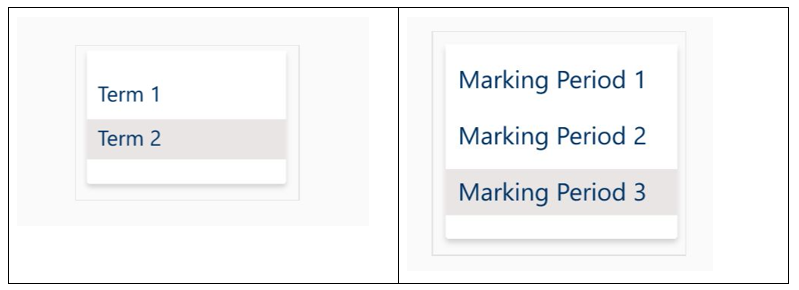Students in NYC DOE schools that are using the new NYC DOE Grades application will be able to view their courses, assignments, and assignment grades in TeachHub. To access these new features, please follow the steps below. For support, contact your school’s administration.
Step 1 - Go To TeachHub and log in using your DOE Email address (@nycstudents.net)
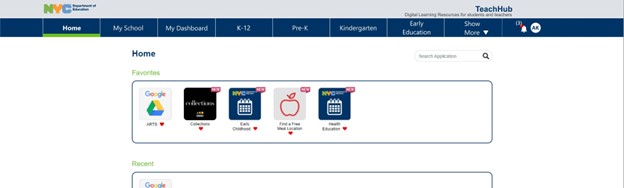
Step 2 - At the top bar select the MyDashboard Tab (second or third tab from the left)
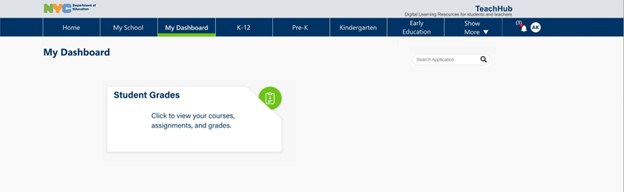
Step 3 - Select the Student Grades card to begin.
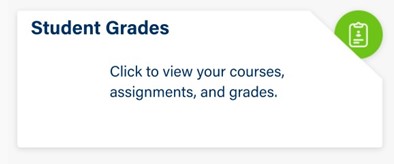
Step 4 - Your Courses for the school year will appear. You may view your grades by course and by marking period. Please select a course to get more information on your assignments/grades for that course.
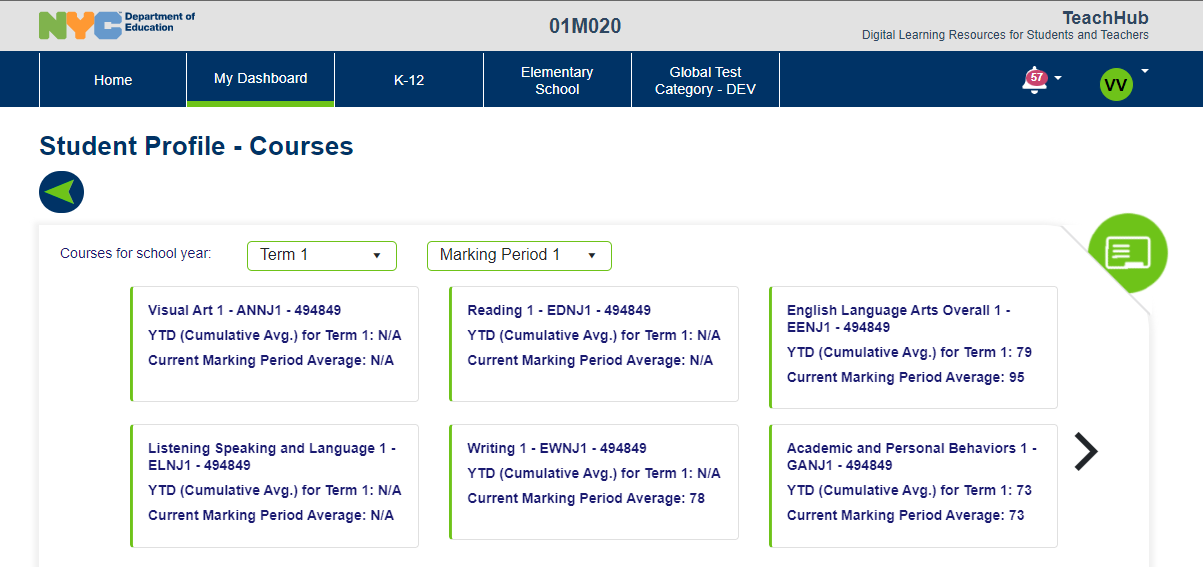
Classes will be color coded to show at a glance the status of that student in that class.
- Green - Passing
- Red - Not Passing
Step 5 - You will see your grades for all assignments that have been assigned a grade and those that remain ungraded. Assignments will be color coded to show at a glance the grade you have received.
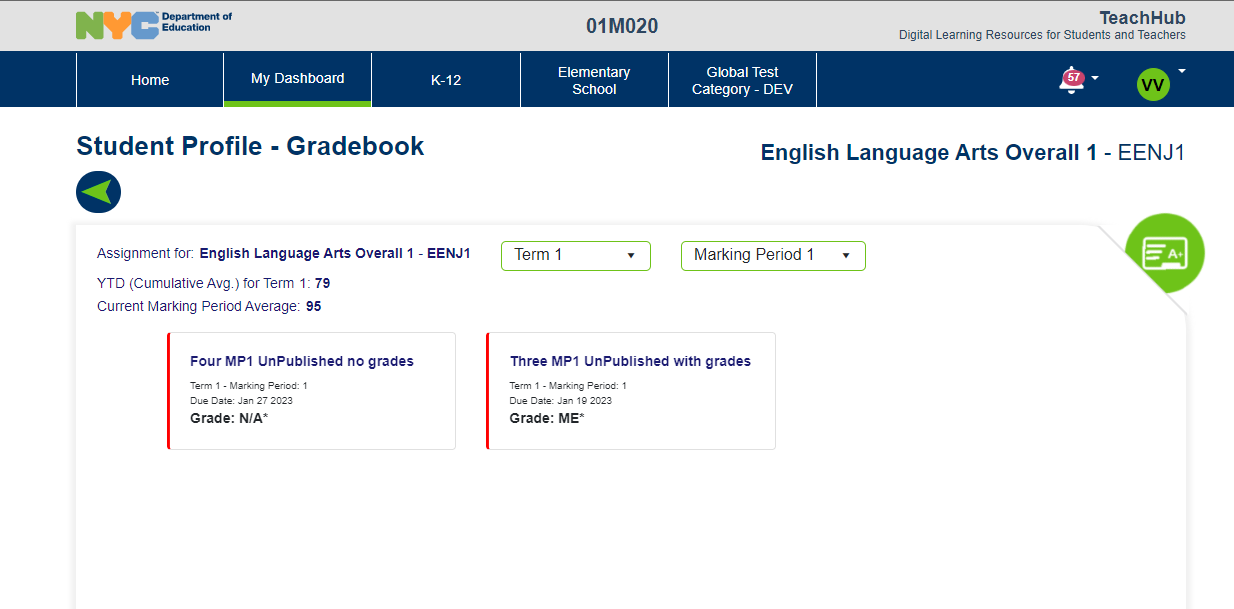
- Green - Passed
- Red - Not Passed
- Grey - Ungraded or no grades released
Note: You may search for grades by term or marking period in the drop down menu.